Have you explored the SSS Mobile App yet? Here’s a guide on the basics of the app.
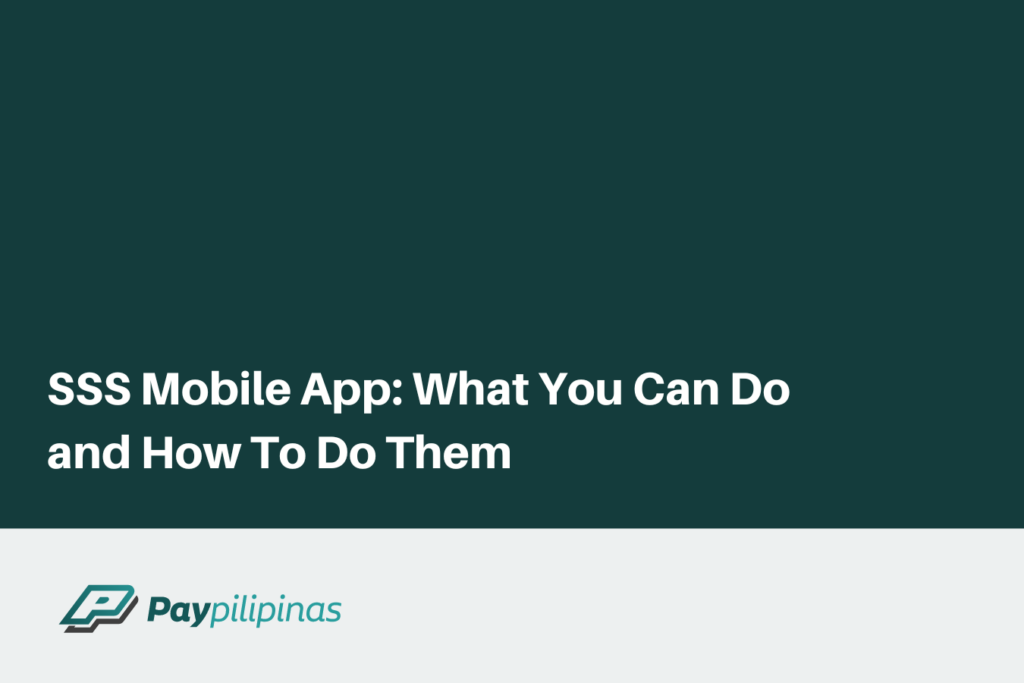
The Social Security System (SSS) launched its mobile app in 2018 to provide a more convenient way for members to transact with the state pension fund without the hassle of queuing in the branches. The app was designed to serve members and was later expanded for the use of member employers in December 2020.
The SSS Mobile App allows members and employers to check their SSS records, apply for salary loans, and know the status of their benefits claims, among other things. Furthermore, the app also provides SSS members and even employers with a convenient way of transacting with SSS.
Services available in the SSS Mobile App
For Members
- Generating, editing, and inquiring about Payment Reference Numbers for contributions and online payments
- Viewing the breakdown of contributions
- Viewing the status of benefit claims and salary loan
- Applying for a salary loan
- Submitting maternity notification
- Creating a My.SSS account (if not yet registered)
- Looking up the address of SSS branches with their pinned locations on a map
For Employers
- Inquire for Payment Reference Number (PRN) for contributions and loans.
How to Use the SSS Mobile App
Before you can do any of the functions listed below, you would first need to download the SSS Mobile App and log into your account. The mobile app is available from the App Store for Apple users and the Play Store for Android users.
Logging into the SSS Mobile App
To start using the SSS app on mobile, the steps are as follows:
- Open the SSS mobile app.
- Log in to your SSS account with your username and password.
- Once inside the mobile app, your home screen would show a summary of your contributions and information about your latest posted contributions.
Viewing of membership information
To view membership information in the SSS mobile app, follow these steps:
- Open the SSS mobile app.
- Log in to your SSS account with your username and password.
- Once logged in, you can view your membership information by clicking the user icon at the bottom-right part of the screen.
- At the top of the screen, you will see your full name and your SSS number.
- Under the member information screen, you will see the following:
- Address and Contact Information
- UMID/SSS ID Details
- On this screen, you may also view your status, ID card serial number, and claims.
Updating of contact information
While you may view your contact information in the SSS Mobile App, you would need to log into the website to update them. Below are the steps:
- Log in to your account on the SSS web portal.
- Click on My Information or Member’s Profile.
- Click on Update Information or Update Contact Info.
- Select the contact information you want to update, such as your mobile number, and submit the changes.
- You can also update your mailing address, email address, and telephone number.
- If you encounter any issues or need further assistance, you can contact the SSS through their website or customer service hotline.
Alternatively, you can also update your information by submitting the Member Data Change Request form to your nearest SSS branch office.
View loan and claim application status and breakdown of total contributions
To view the loan status in the SSS mobile app, follow these steps:
- Open the mobile app on your device.
- Log in to your SSS account with your username and password.
- Once you are logged in, you will see a floating blue circle with a plus sign on the bottom-right corner of the screen.
- Tap on the circle to open the menu.
- From the menu, find the Loans tab and tap on Status.
- To check your balance, you can tap the Balance button under the same section.
- The pop-up menu will show you a real-time status of your loan and your application date.
Application for salary loan
To apply for a salary loan in the SSS app, follow these steps:
- Open the mobile app on your device.
- Log in to your SSS account with your username and password.
- Once you are logged in, you will see a floating blue circle with a plus sign on the bottom-right corner of the screen.
- Tap on the circle to open the menu.
- From the menu, find the Loans tab and tap on Apply.
After submitting your application, you can check your loan application status by tapping on the “Loan Status” button on the dashboard.
My.SSS Registration
To register in the mobile app, you need to follow these steps:
- Open the app and tap on the button that says Register.
- Enter your SSS number, first name, last name, and date of birth.
- Provide your mobile number and email address.
- Create a username and password for your mobile app account.
- Review the information you provided and tap on the “Submit” button.
After submitting your registration, you will receive a confirmation message on your mobile number and email address. You can then log in to your SSS mobile app account using your username and password to access the features available in the app, such as viewing of membership information, updating of contact information, viewing of loan and claim application status, and breakdown of total contributions.
Checking benefits claims
- Open the mobile app on your device.
- Log in to your SSS account using your username and password.
- Once you are logged in, you will see a floating blue circle with a plus sign on the bottom-right corner of the screen.
- Go to the Benefits Claims section and select an item to check for your claim status. You can check the status for the following claims:
- Maternity
- Sickness
- Disability
- BPR Maternity Claim History
- EC Medical
- Retirement
These are just some of the main functions that you can do in the SSS Mobile App. For other transactions not included in this summary, you may check the SSS website or schedule a visit to your nearest SSS branch.
Related: